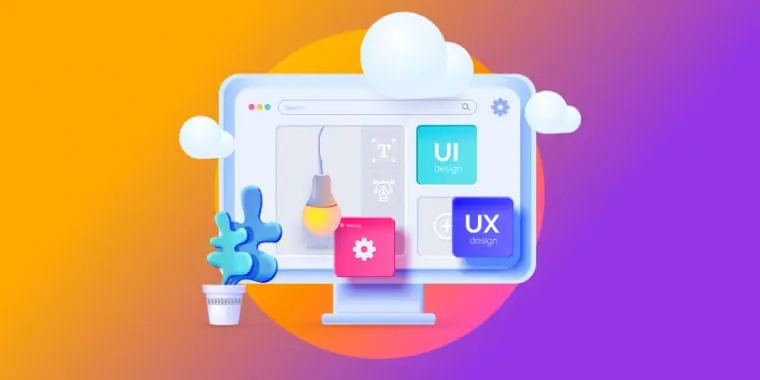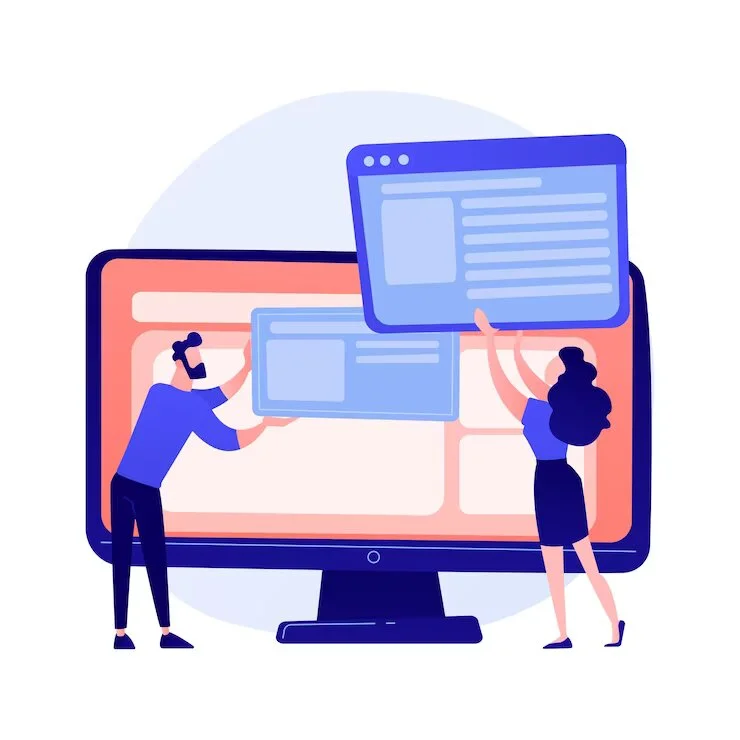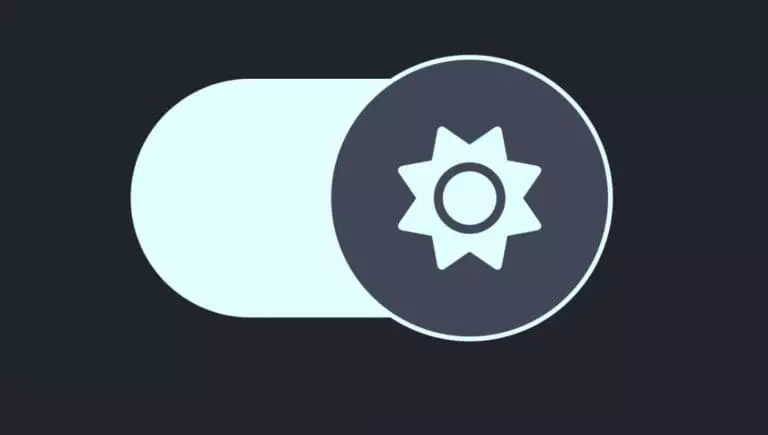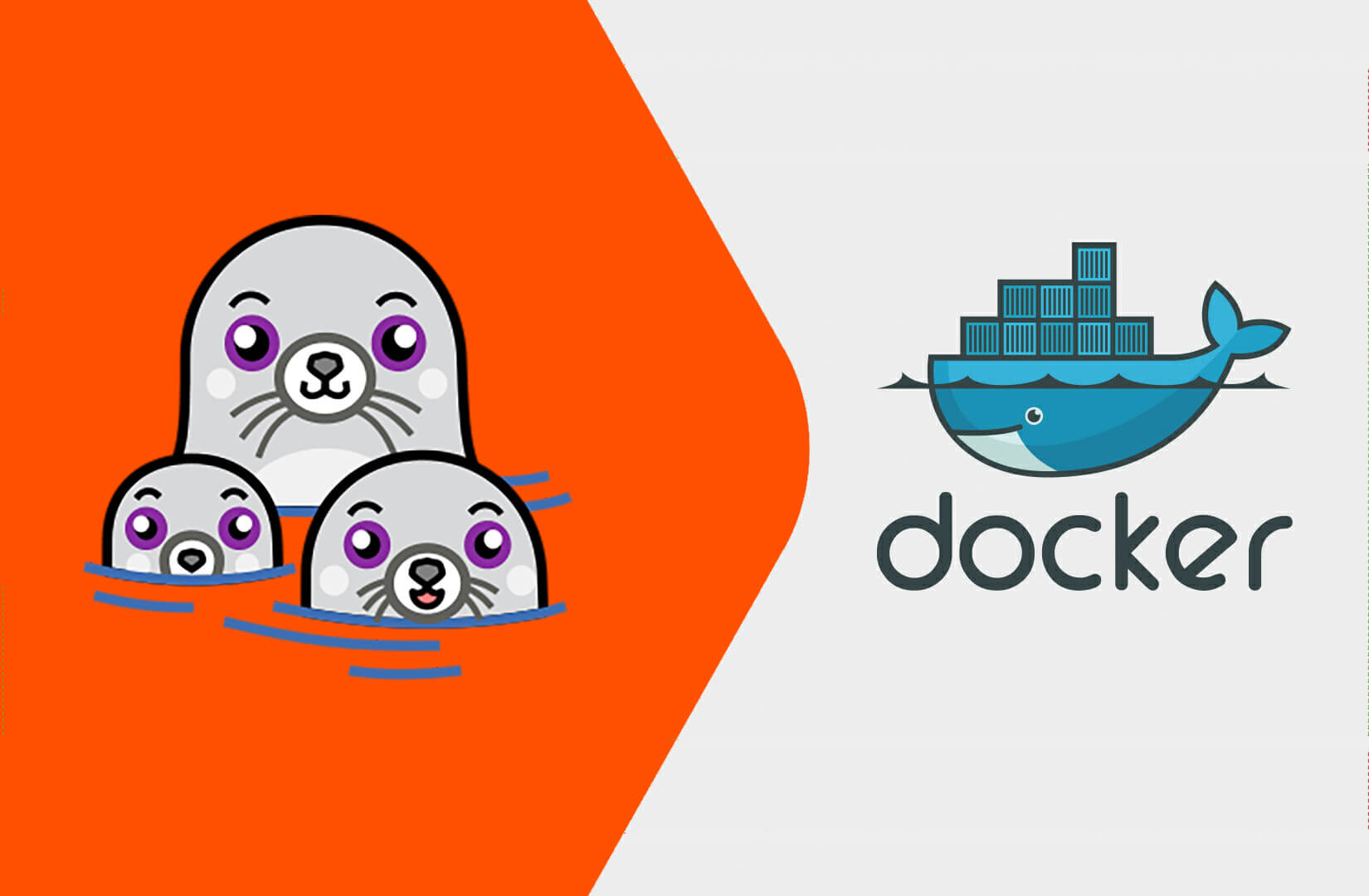Figma has emerged as the preferred design tool for numerous UX/UI designers, primarily due to its collaborative capabilities and robust features. What distinguishes Figma is its extensive array of plugins that can significantly enhance your design process and streamline your workflow. In this article, we will delve into the essential Figma plugins that every designer should consider adopting to improve their design workflow in 2025.
1. UIHUT Plugin: Access Thousands of Design Resources in Figma
The UIHUT plugin is essential for any designer seeking to tap into a diverse array of design resources directly within Figma. This plugin allows you to explore and copy more than 20,000 design assets, including web templates, illustrations, mobile app kits, web application kits, 3D assets, and icons. Accessing such a vast library of resources helps save time and effort, enabling you to quickly integrate high-quality design elements into your projects.
Features of the UIHUT Plugin:
- Over 3,000 web templates
- More than 3,000 illustrations
- 3,000+ mobile app kits
- 2,000+ web application kits
- 500+ 3D assets
- 9,000+ icons
2. Locofy Plugin: Convert Designs into Production-Ready Code
The Locofy plugin revolutionizes the handoff process between designers and developers. By leveraging AI, this plugin transforms your Figma designs into production-ready code, saving both time and effort. With Locofy, you can create reusable components, tailor props for dynamic content, and generate code for web frameworks like React, Next.js, and Gatsby, as well as mobile apps such as React Native. By reducing the need for manual coding, Locofy allows designers to concentrate on more complex tasks and speeds up the development process.
3. Stark Plugin: Streamline Accessibility Efforts in Your Designs
Ensuring accessibility is a vital part of design, and the Stark plugin simplifies this process. This comprehensive plugin provides various tools, including a contrast checker, vision simulator, landmarks, and alt-text annotations. With Stark, you can quickly identify accessibility challenges in your designs and make necessary modifications before the final production phase. By integrating accessibility considerations early in your design workflow, you can create inclusive and user-friendly experiences.
Features of the Stark Plugin:
- Contrast checker with color suggestions
- Vision simulator
- Landmarks and focus order
- Alt text annotations
4. Storyset Plugin: Access a Library of High-Quality Illustrations
Illustrations can significantly enhance the aesthetic quality of your designs, and the Storyset plugin offers a comprehensive library of editable, high-quality illustrations within Figma. This plugin allows you to effortlessly search for and integrate illustrations into your projects, enabling you to select the style, global color, and background with just a few clicks. Whether you’re working on a website, app, or presentation, the Storyset plugin serves as an invaluable resource for incorporating professional illustrations into your work.
5. Color Blind Plugin: Design with Color Vision Deficiencies in Mind
Creating designs that account for color vision deficiencies is crucial for making your work accessible to all users. The Color Blind plugin enables you to view your designs as someone with a color vision deficiency would. With a few simple clicks, this plugin duplicates your design and adjusts the colors to represent each of the eight different types of color blindness. This functionality assists designers in identifying potential issues and making necessary adjustments to ensure their designs are inclusive and accessible.
6. Autoname Plugin: Automate the Naming of Layers in Your Design Files
Naming layers in your design files can often be a tedious and time-consuming chore, but the Autoname plugin can help streamline this process. This plugin uses AI to automatically name all layers in your design file with a single click. By removing the need for manual renaming, the Autoname plugin allows designers to concentrate on more important aspects of their work, such as the design process itself. Say goodbye to the hassle of manually renaming layers and let the Autoname plugin take care of it for you.
7. Image Tracer Plugin: Convert Raster Images into Scalable Vectors
The Image Tracer plugin is an essential tool for designers looking to transform raster images into scalable vector graphics. This plugin merges selected layers into a single image and then traces it into a new vector layer. With the Image Tracer plugin, you can create infinitely scalable images, convert them to colored vector layers, quickly trace images as masks, and restyle your visuals. By converting raster images into vectors, you can ensure your designs maintain high quality and are easily scalable.
8. Mockup Plugin: Quickly Apply Mockups to Your Screens
The Mockup plugin is an essential tool for designers looking to swiftly apply mockups to their screens. With its user-friendly interface, you can select a device and frame, instantly showcasing your design on the screen. The Mockup plugin features a library of high-quality, popular mockups, making it the quickest way to utilize a mockup for your project. Additionally, you can distort or transform existing mockups and seamlessly insert your design into them, saving time and effort in creating realistic presentations.
Features of the Mockup Plugin:
- Mockup Library: A collection of high-quality, popular mockups
- Distort (Perspective) Transformation: Change and insert designs into existing mockups
9. To Path Plugin: Clone and Edit Shapes Along Any Path
The To Path plugin is a powerful resource for designers who want to clone and edit shapes along various paths. This plugin enables you to repeat shapes along paths, such as circles, and place text along any shape, including circles and arbitrary paths. Any modifications to the original shape are reflected in real time, making it easy to edit and adjust the curves. With the To Path plugin, you can effortlessly create unique and dynamic designs that follow specific paths.
10. Deck 2.0 Plugin: Convert Figma Designs into Editable PowerPoint Presentations
The Deck 2.0 plugin is a valuable asset for designers aiming to transform their Figma designs into editable PowerPoint presentations. With just a few clicks, you can select your Figma frames and allow the Deck plugin to handle the conversion. This plugin supports text and basic shapes, while any unsupported layers are converted into images. By utilizing the Deck 2.0 plugin, you can save time and effort by avoiding manual conversion, allowing you to focus on refining your presentation.
Conclusion
These are just a few of the top Figma plugins that can significantly enhance your design workflow in 2023. From gaining access to design resources and automating tasks to improving accessibility and converting designs into production-ready code, these plugins provide a diverse range of functionalities that can greatly boost your productivity and creativity as a designer. Experiment with various plugins to discover which ones best meet your needs, and observe how your design process transforms into a more efficient and enjoyable experience.
FAQs About Figma Plugins
What is a Figma plugin?
A Figma plugin is a third-party extension that adds extra functionality to the Figma design tool. These plugins are developed by designers and developers to enhance workflows, automate tasks, and broaden the capabilities of Figma.
Are Figma plugins free to use?
Many Figma plugins are free to use, although some may offer premium features that require a subscription or a one-time purchase. You can find pricing information for each plugin in the Figma Community.
Can I create my own Figma plugins?
Yes, Figma offers a platform for developers to create custom plugins. The Figma Plugin API allows developers to build plugins using JavaScript and interact with Figma documents, layers, and other components.
What types of tasks can Figma plugins help with?
Figma plugins can assist with a variety of tasks, including automating repetitive design activities, exporting assets, generating placeholder content, creating design documentation, and integrating with external services.
Can Figma plugins be used collaboratively within a team?
Absolutely, Figma plugins can be utilized collaboratively within a team. When a Figma file containing plugins is shared, collaborators can see and interact with the plugins. However, they may need to install the plugins themselves if they haven’t done so already.